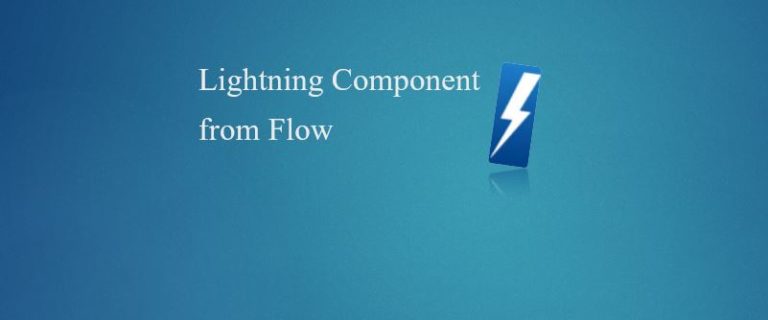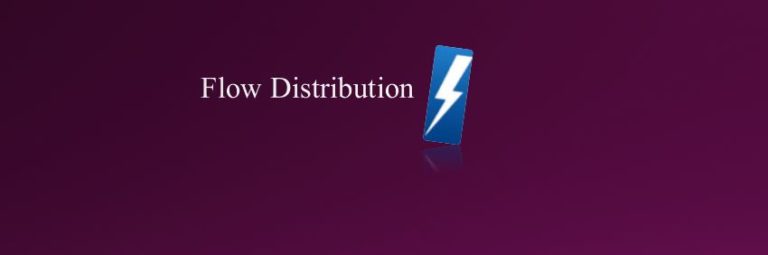How to use List in Lightning Component?

List: This is an ordered collection of items. A List can contain duplicate values. We can directly iterate List in Lightning Component. How to use List in Lightning Component? Step 1: Need to write a Selector Apex Class which will…
8,465 total views, no views today