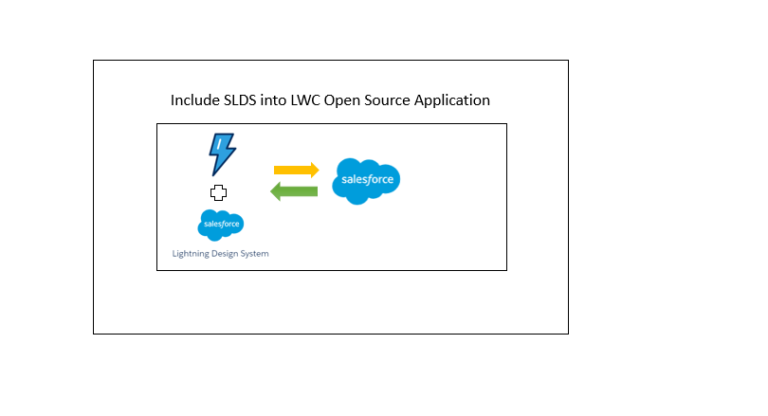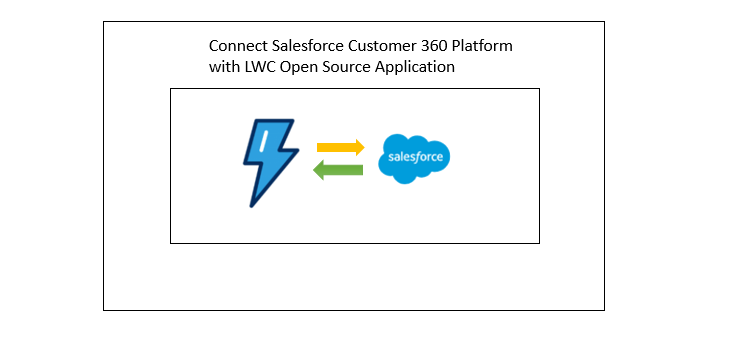Pagination With Unlimited Records in Lightning
Pagination With Unlimited Records in Lightning As you know, We can build the pagination by using Offset feature in SOQL, but this offset pagination has the limit to show the 2000…
37,273 total views, 3 views today