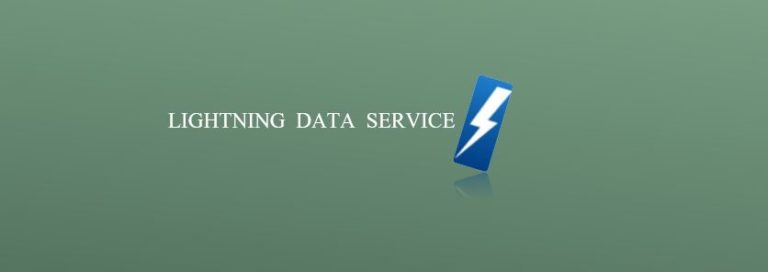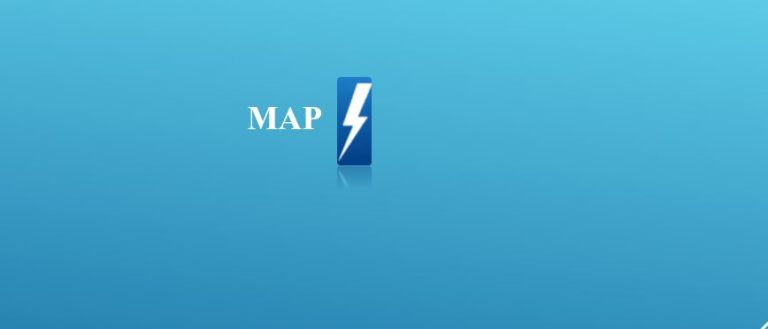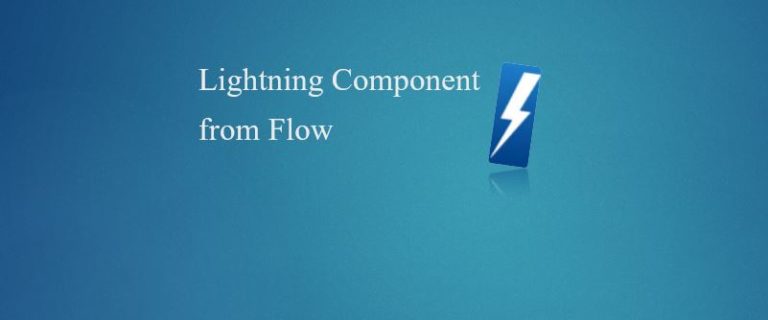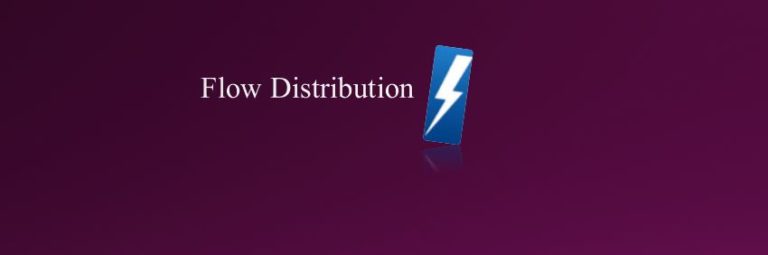Create Record By Lightning Data Service

Create Record By Lightning Data Service In this section, we will create a Contact Record from Account using Lightning Data Service(LDS) in Lightning Experience. Step 1: Create a component bundle named “createContactByLDS”. createContactByLDS.cmp | to create Contact record from Account…
6,093 total views, 1 views today