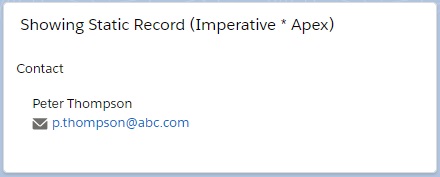Now, we will see how to get Salesforce data as static way using Apex with Imperative way.
We have built a LWC named “showImperativeApexStaticContact“.
Step 1: We have created an Apex Class named “LWC_ContactController” by which we will send the Contact record to Lightning Web Component. We can use the same class.
LWC_ContactController.cls
public with sharing class LWC_ContactController{
@AuraEnabled
public static Contact getImperativeStaticContact(){
return [SELECT Id, Name, Title, Phone, Email FROM Contact LIMIT 1];
}
}
getImperativeStaticContact() method returns contact record. We have not set cacheable = true due to application of imperative mechanism.
Step 2: As per previous examples, we need to update the “showImperativeApexStaticContact.js-meta.xml” file to set the visibility in Lightning App Builder.
showImperativeApexStaticContact.js-meta.xml
<?xml version="1.0" encoding="UTF-8"?>
<LightningComponentBundle xmlns="http://soap.sforce.com/2006/04/metadata" fqn="showImperativeApexStaticContact">
<apiVersion>45.0</apiVersion>
<isExposed>true</isExposed>
<targets>
<target>lightning__AppPage</target>
<target>lightning__RecordPage</target>
<target>lightning__HomePage</target>
</targets>
</LightningComponentBundle>
Step 3: Need to write the respective HTML file.
showImperativeApexStaticContact.html
<template>
<lightning-card title="Showing Static Record (Imperative * Apex)">
<lightning-layout>
<lightning-layout-item flexibility="auto" padding="around-small">
Contact
<template if:true={contactObj}>
<div class="slds-m-around_medium">
<p>{name}</p>
<p>{phone}</p>
<p><lightning-formatted-email value={email}></lightning-formatted-email></p>
</div>
</template>
<template if:true={error}>
{error}>
</template>
</lightning-layout-item>
</lightning-layout>
</lightning-card>
</template>
Step 4: Now, we need to work on the JS file.
showImperativeApexStaticContact.js
import { LightningElement, track } from 'lwc';
import { getSObjectValue } from '@salesforce/apex';
import getImperativeStaticContact from '@salesforce/apex/LWC_ContactController.getImperativeStaticContact';
import CONTACT_NAME_FIELD from '@salesforce/schema/Contact.Name';
import CONTACT_PHONE_FIELD from '@salesforce/schema/Contact.Phone';
import CONTACT_EMAIL_FIELD from '@salesforce/schema/Contact.Email';
export default class ShowImperativeApexStaticContact extends LightningElement {
@track contactObj;
@track error;
connectedCallback(){
getImperativeStaticContact()
.then(result => {
this.contactObj = result;
this.error = undefined;
}).catch(error=>{
this.error = error;
this.contactObj = undefined;
})
}
get name(){
return this.contactObj
? getSObjectValue(this.contactObj, CONTACT_NAME_FIELD)
: '';
}
get phone(){
return this.contactObj
? getSObjectValue(this.contactObj, CONTACT_PHONE_FIELD)
: '';
}
get email(){
return this.contactObj
? getSObjectValue(this.contactObj, CONTACT_EMAIL_FIELD)
: '';
}
}
In the imperative mechanism, we have set the contacts Private Reactive Property (during component creation time) to the contact record coming from the said Apex Class. Remaining process in same as wire mechanism.
Step 5: Need to add this component into Lightning App/Home or Record Page.
Result
7,243 total views, 3 views today