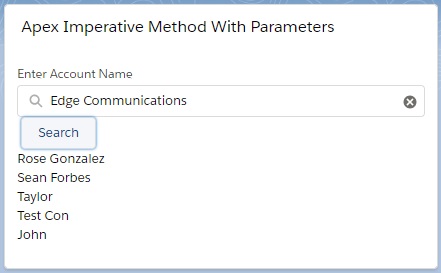Now, we will study how to get data based on some parameters from Lightning Platform Database using Imperative Way with Parameters in Lightning Web Component.
To do this exercise, we will show the Contact Records when user will click Search button after provided the Account Name.
Step 1: We have created an Apex Class named “LWC_ContactController” by which we will send the Contact record based on Account Name to Lightning Web Component. We can use the same class.
LWC_ContactController.cls
public with sharing class LWC_ContactController{
@AuraEnabled
public static List<Contact> searchImperativeContactList(String accountName){
if (String.isBlank(accountName)) {
return new List<Contact>();
}
String key = '%' + accountName + '%';
return [SELECT Id, Name, Email FROM Contact WHERE Account.Name LIKE : key];
}
}
searchImperativeContactList() method of the Apex Class “LWC_ContactController” returns the Contact Record based on Account Name. Please notice that we didn’t use cacheable = true for searchImperativeContactList() method just like wiring mechanism. That is the primary difference between wiring mechanism and imperative mechanism.
Step 2: After that, we have built a LWC named “showContactsIMP”. As per previous examples, we need to update the “showContactsIMP.js-meta.xml” file to set the visibility in Lightning App Builder.
showContactsIMP.js-meta.xml
<?xml version="1.0" encoding="UTF-8"?>
<LightningComponentBundle xmlns="http://soap.sforce.com/2006/04/metadata" fqn="showContactsIMP">
<apiVersion>45.0</apiVersion>
<isExposed>true</isExposed>
<targets>
<target>lightning__AppPage</target>
<target>lightning__RecordPage</target>
<target>lightning__HomePage</target>
</targets>
</LightningComponentBundle>
Step 3: Need to write the respective HTML file.
showContactsWMP.html
<template>
<lightning-card title="Apex Imperative Method With Parameters">
<lightning-layout>
<lightning-layout-item flexibility="auto" padding="around-small">
<lightning-layout-item flexibility="grow">
<lightning-input label="Enter Account Name"
type="search"
onchange={searchContact}
value={searchKey}>
</lightning-input>
</lightning-layout-item>
<lightning-layout-item class="slds-p-left_xx-small">
<lightning-button
label="Search"
onclick={doSearch}
></lightning-button>
</lightning-layout-item>
<lightning-layout-item class="slds-m-bottom_small">
<template if:true={contacts}>
<template for:each={contacts} for:item="contact">
<p key={contact.Id}>
{contact.Name}
</p>
</template>
</template>
<template if:true={error}>
{error}>
</template>
</lightning-layout-item>
</lightning-layout-item>
</lightning-layout>
</lightning-card>
</template>
Step 4: Now, we need to work on the JS file.
showContactsIMP.js
import { LightningElement, track } from 'lwc';
import searchImperativeContactList from '@salesforce/apex/LWC_ContactController.searchImperativeContactList';
export default class ShowContactsIMP extends LightningElement {
@track contacts;
@track error;
searchContact(event){
this.searchKey = event.target.value;
}
doSearch() {
searchImperativeContactList({ accountName: this.searchKey })
.then(result => {
this.contacts = result;
this.error = undefined;
})
.catch(error => {
this.error = error;
this.contacts = undefined;
});
}
}
As per the imperative mechanism writing rules, first we have imported “searchImperativeContactList” from the Apex Class, “LWC_ContactController”. We have built a function named “doSearch()” where the same adapter searchImperativeContactList() is invoked using javascript promise. We need to pass the parameter as Search Key/Account Name.Here, we don’t need to put ‘$’ sign before property during configuration of parameters. We have set the result to the respective reactive properties such as contacts and error.
We didn’t use cacheable = true for searchImperativeContactList() method as per imperative mechanism guide line.
Step 5: At last, need to add this LWC into Lightning App/Home or Record Page.
Result
67,615 total views, 9 views today