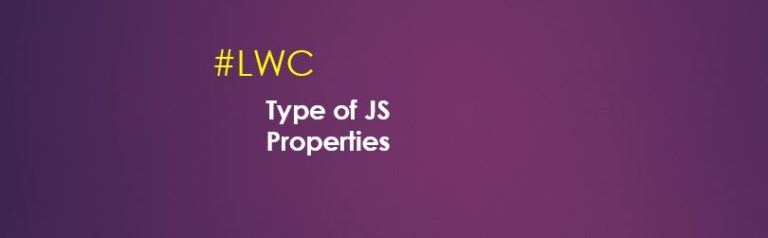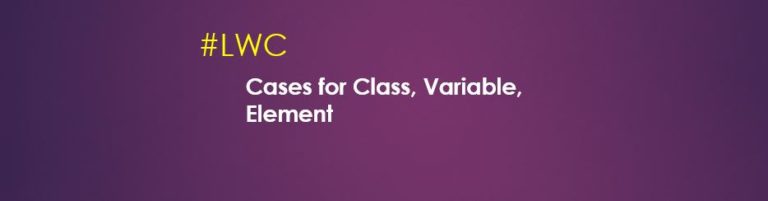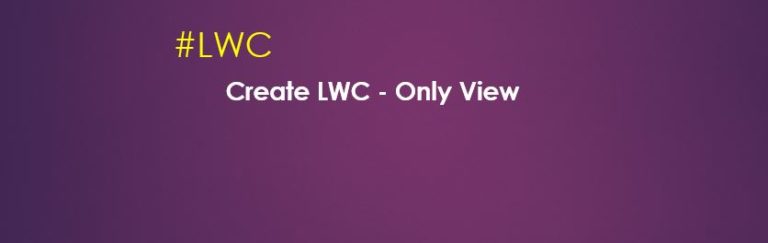Custom Event Communication in Lightning Web Component

Custom Event is used in Lightning Web Components(LWC) to make the communication from Child Component to Parent Component in the containment hierarchy. Lightning Web Components can create and dispatch custom events. Custom Event Rules To create custom events in LWC,…
29,666 total views, 3 views today