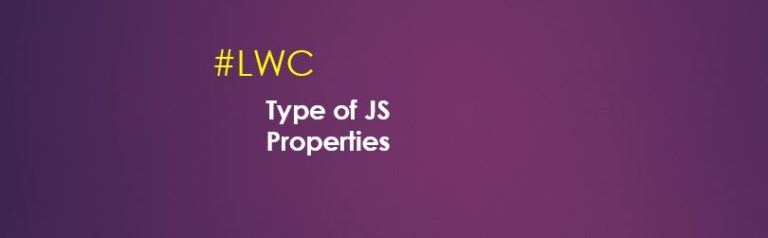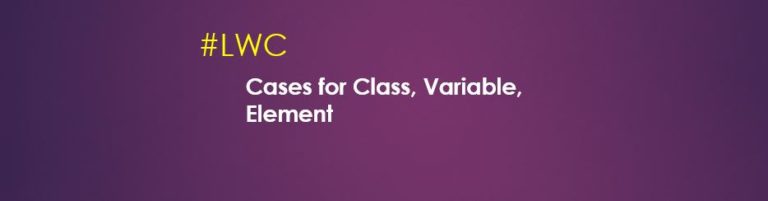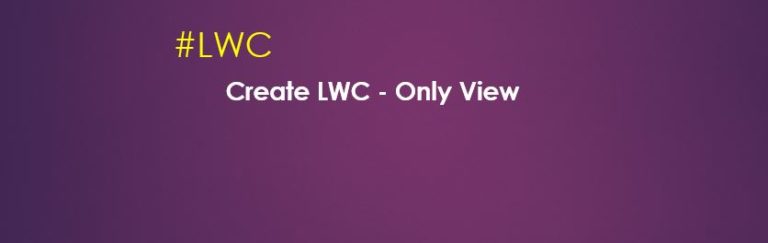Publish Subscriber model in Lightning Web Component

In this Publish Subscriber model, components are not situated in the same DOM tree or in the same containment hierarchy. If the components want to communicate between themselves, we have to use publish subscriber model in Lightning Web Component, You…
32,207 total views, 3 views today