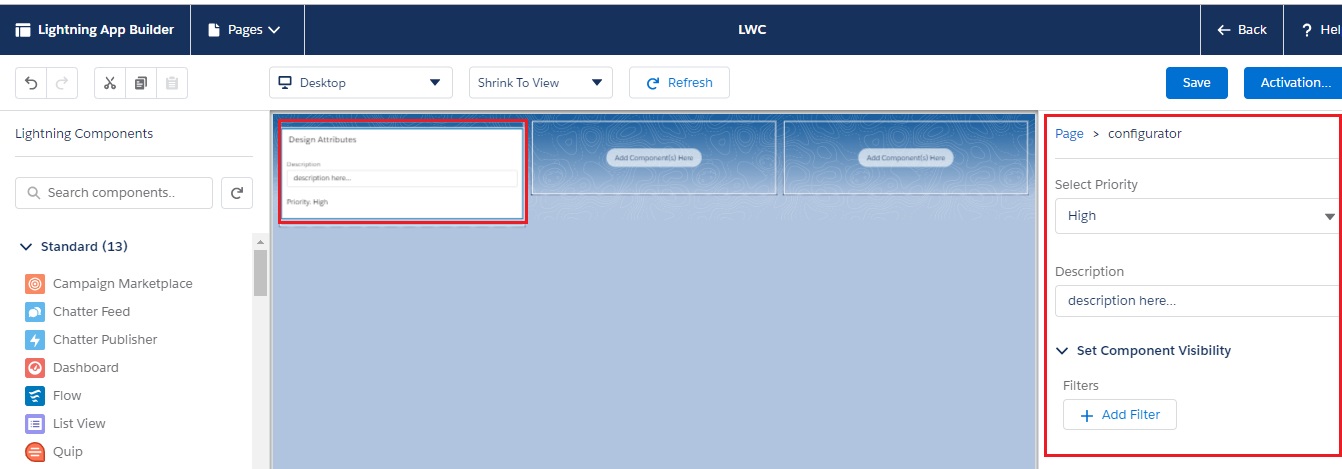To set the design attributes in Lightning Web Component, we have to work on configuration file or component.js-meta.xml file.
We have created a Lightning Web Component named “configurator“.
Step 1: Need to update the configurator.js-meta.xml file to set the visibility in Lightning App Builder.
configurator.js-meta.xml
<?xml version="1.0" encoding="UTF-8"?>
<LightningComponentBundle xmlns="http://soap.sforce.com/2006/04/metadata" fqn="configurator">
<apiVersion>45.0</apiVersion>
<isExposed>true</isExposed>
<targets>
<target>lightning__AppPage</target>
<target>lightning__HomePage</target>
<target>lightning__RecordPage</target>
</targets>
</LightningComponentBundle>
Step 2: Need to write the html file.
configurator.html
<template>
<lightning-card title="Design Attributes">
<lightning-layout>
<lightning-layout-item flexibility="auto" padding="around-small">
<lightning-input label="Description" value={description}></lightning-input>
Priority: <lightning-formatted-text value={priorityOptions}></lightning-formatted-text>
</lightning-layout-item>
</lightning-layout>
</lightning-card>
</template>
Step 3: We have updated the JS file.
configurator.js
import { LightningElement, api } from 'lwc';
export default class Configurator extends LightningElement {
@api priorityOptions;
@api description;
}
Step 4: Again, we have updated configurator.js-meta.xml file to set the design attributes.
configurator.js-meta.xml
<?xml version="1.0" encoding="UTF-8"?>
<LightningComponentBundle xmlns="http://soap.sforce.com/2006/04/metadata" fqn="configurator">
<apiVersion>45.0</apiVersion>
<isExposed>true</isExposed>
<targets>
<target>lightning__AppPage</target>
<target>lightning__HomePage</target>
<target>lightning__RecordPage</target>
</targets>
<targetConfigs>
<targetConfig targets="lightning__AppPage, lightning__HomePage">
<property label="Select Priority" name="priorityOptions" type="String" datasource="Low, Medium, High"></property>
<property label="Description" name="description" type="String"></property>
</targetConfig>
<targetConfig targets="lightning__RecordPage">
<property label="Description" name="description" type="String"></property>
<property name="priorityOptions" type="String" datasource="Low, Medium, High"></property>
<objects> <object>Case</object>
<object>Contact</object>
</objects>
</targetConfig>
</targetConfigs>
</LightningComponentBundle>
Step 5: At last, we have added this component into Lightning App Page.
Result
16,065 total views, 9 views today