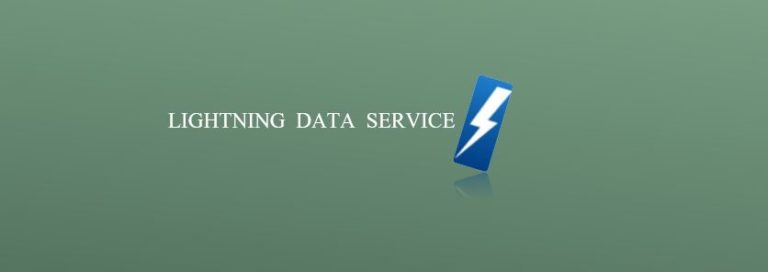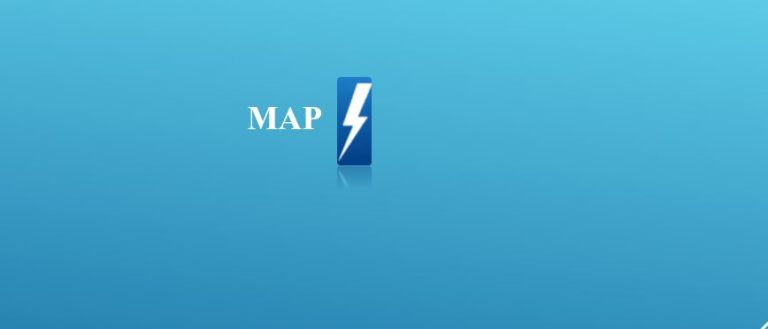Web Component in HTML 5

Introduction Before going to understand the Lightning Web Component, we need to focus on some basic features of Web Component introduced at the part of HTML 5. Web Components provide standard component model for the Web and allow encapsulation of…
12,697 total views, no views today