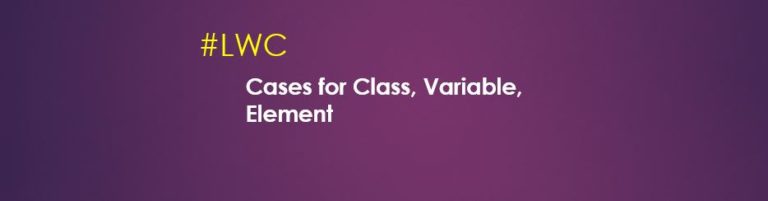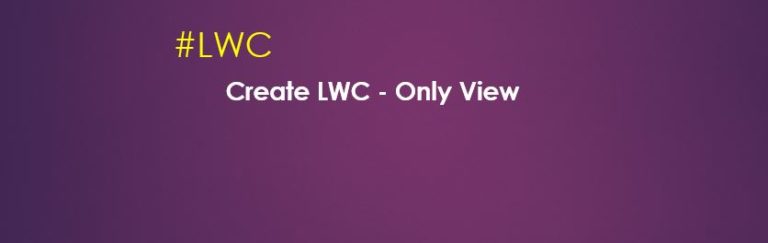How does Lightning Web Component JS file work?

JS file is included by default in Lightning Web Component file tree structure and this JS file must be needed to execute Lightning Web Component. The naming convention of this file is componentName.js. JS files are based on ES6 modules.…
12,072 total views, 3 views today